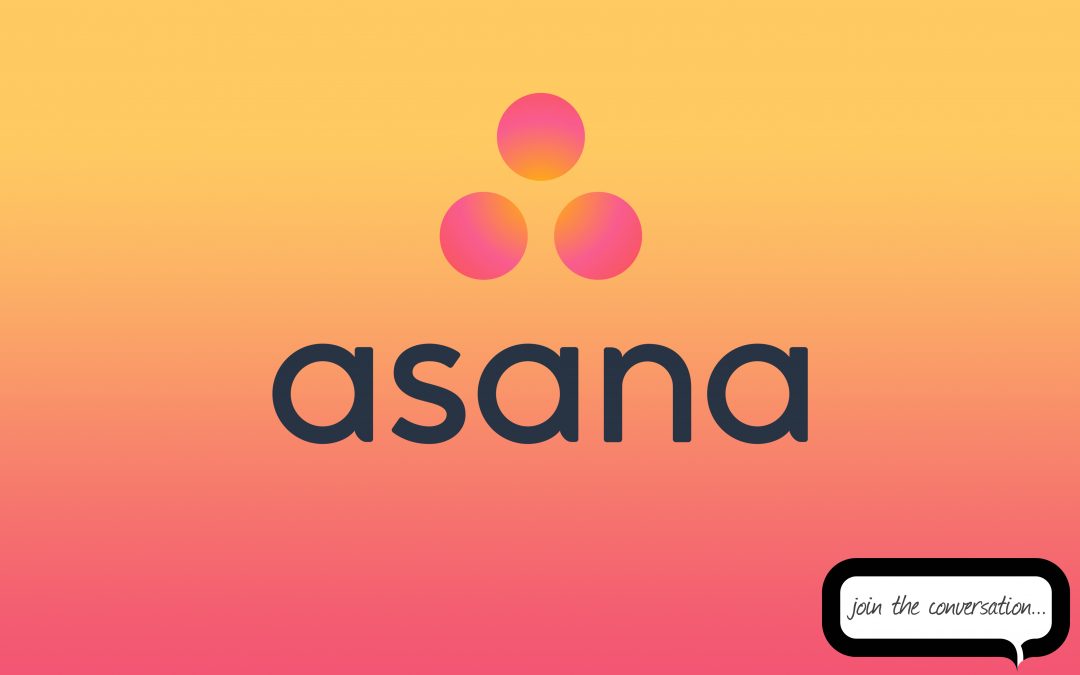So as some of you know I love learning about new products and searching for better ways of doing things. Automating what I can and creating efficiencies where possible at every opportunity.
Early last year Team PTAM started using Trello and still love and use it to this day. When it became apparent to everyone on the team what a great application it was and how we have all benefited from using it, we were excited to see what other areas we might be able to gain greater efficiencies in. Trello works great for our internal planning, content creation, and long-term projects however when it came to our day to day tasks I found that I preferred a list style format and something where I could easily add secondary parts to a task. So, in June last year, the hunt had begun and Asana was the treasure that I found.
When working in a team, collaboration and transparency are essential. We use Asana at work all day every day.
Ok so if you’re not familiar with Asana or have never heard of it, stop what you are doing and jump online and have a look! As you have already read this far, I’ll give you the heads up.
What is Asana?
So just like Trello, Xero or Receipt Bank, Asana is a web based online software as a service (SaaS) and allows users to share, plan, organise and track progress online of projects and tasks in real time without the need for long lengthy email threads. You can also download the mobile app so all this information is at your fingertips.
For a Team such as PTAM Asana ultimately uses concepts such as Teams, Projects & Tasks.
Pricing
Asana offer a free version which is great and has the features most people will be looking for in a tasks management system. Team PTAM pay for the Premium version due to the depth at which we use Asana.
The Premium version will give you a few more features that any productivity enthusiast or power user would want. Features such as custom fields, dependencies, Admin controls and Private Teams & Projects.
The Premium version should cover most advanced user’s needs but, if the need arises Asana also offer an Enterprise version. Find out more about the features and pricing structures here: https://asana.com/pricing
How does Asana work?
For Team PTAM we have Teams, Projects, and then Tasks and sub-tasks. We prefer to use the Lists view rather than Boards (Boards has a similar look to Trello). The general UI has three vertical panes across the screen.
The first pane on the left, I like to think of like a menu. What team do I want to check in on and then what project is it that I specifically want to look at?
The centre pane is where all the tasks will be listed, you will be able to see due dates and who the task is assigned to. I can also view all ‘My Tasks’ which will only list the tasks that I am assigned too no matter what team or project the task ultimately belongs to. From there you can click on a specific task and the third/right pane will appear.
The third/right pane will then list the specific details of the task including the full description, any subtasks, attachments and of course the story.
Now there are a tonne of great features in Asana but let’s look at some of my favourites. The first one would be the linking/referencing of a task to another project or task. This is extremely useful if a particular task may fit into 2 different projects or creating a reference point for follow-up from a previously completed task. To do this, all you need to do is start typing the ‘@’ symbol and then the first few letters of a project or task and a list will start to populate with potential options.
Another fantastic feature is the inbox within Asana itself. This becomes like an alternate to your emails for task related updates. The Asana Inbox is smart and will build up notifications relating to the same task and group them together while your absent from Asana.
My favourite feature in Asana would have to be not only the real-time collaboration it gives our team but the accountability through a story. Not a bedtime story, but think of it as more of an audit trail. Whenever a task is created, changed, a due date added, assigned to a team member or comment left on the task this all forms part of the story with the user’s name, date, and time of change.
Now, something a little more exciting than Trello is when you complete a task in Asana you can have a celebration play across your screen, something like a flying unicorn! Who doesn’t love a unicorn!